Always Take Shortcuts
I was often told to avoid taking shortcuts when I was growing up. I get the premise of this wisdom when it comes to life; but I believe there is something important to be said about efficiency. When it comes to learning software, one of the very first things I try to learn are shortcuts. Whether it’s a video game or a design tool, there are usually a handful of tasks that get repeated into oblivion and are well suited to have their shortcuts memorized. Most of the time, I have to learn the software and become somewhat proficient before identifying what these shortcuts even are. Other times—especially if it’s a spinoff of another program I’m already familiar with—I’ll have a general idea and will want to re-map the pre-programmed shortcuts to be consistent with other software I use to speed up the learning process and reduce the amount of info to keep straight. Using keyboard shortcuts is great (something like command + a, etc); but I also find hardware with programmable shortcuts even more useful and efficient.
To give you an idea for the types of functions I frequently use with shortcuts:
Line / Polyline
Text
Dimension
Fill
Trim/Extend
Copy Object
Front/Back
Hide/Show
In the past 10 years, I’ve relied heavily on Razer mice meant for MMO games. These mice have over 10 buttons that can be programmed for very complex tasks — even several tasks with one click. I’ve worn several of these mice out and have happily replaced them. While they look silly and kind of gamer-y, they also feel large and comfortable compared to the more basic mice that most of my colleagues use. The most unfortunate “feature” of most Razer mice—including the MMO mice—is that they are wired. This was fine for much of the past decade, but earlier this year, I decided to fully embrace the bluetooth life for mouse and keyboard. This move was particularly important for my Macbook Air / Docking Station workflow as it allowed for 1 set of peripheral devices to share between my Mac and PC. I’m currently using the Logi MX series, for what it’s worth.
That said, I missed my programmable hardware shortcuts. So I started looking at other options. Because of course I did. Enter Stream Deck. If you’re familiar with gaming or podcasting, you’ve no doubt seen these things pop up at some point. Stream Deck is essentially a keyboard of sorts with buttons whose only purposes are to act as shortcuts for programmable tasks through the desktop app. One of the best features is the ability to customize the appearance of the shortcuts for visual recognition. Additionally, I can create multiple profiles for different programs or even different situations. For example, I could make a profile with shortcuts for 3D modeling within Archicad and another for design documentation.
In addition to being a piece of hardware that comes in a few different sizes, there is also an iOS / Android app version that can be used on my primary device as or even breathe new life into an old device that is tucked in a drawer somewhere. I personally purchased the standard size Stream Deck with a wired USB connection; and while I really like it and appreciate the experience of the physical buttons, I’ll likely be looking to move to the mobile app version since it is wireless—gotta stick to that wireless lifestyle, after all.
Never underestimate the seconds, minutes, hours, and maybe days that can be saved by utilizing shortcuts. There are many other devices out there with programmable buttons. Even the most basic of mice usually have 1 or 2 programmable buttons that may save a ton of time with the 1 or 2 most common tasks in your workflow. I personally recommend Razer due to their easy to use Synapse app (no Mac compatibility) or Logi for the Options app. And of course, if you really want to go crazy, you can give Stream Deck a try with a trial on their mobile app.
To help you get started, I also uploaded my current Archicad profile and icons that can be downloaded [here].
Let me know what you come up and feel free to share back!